Difference between revisions of "Wiki Related Stuff"
m |
|||
| (13 intermediate revisions by 6 users not shown) | |||
| Line 1: | Line 1: | ||
{{otherlang | {{otherlang | ||
| noborder=true | | noborder=true | ||
| − | | | + | | en = Wiki Related Stuff |
| − | |||
| − | |||
| − | |||
}} | }} | ||
| Line 14: | Line 11: | ||
=== Translator Rules: === | === Translator Rules: === | ||
| − | # | + | # Only edit protected pages to add translations. |
| − | # Rule | + | # The Rule above does not apply to Transport Tycoon Staff, who are allowed to edit those pages. |
| + | # You are allowed to add/remove yourself in the [[Credits#Wiki_Translators|Translator Section]] on the Credits page. | ||
== Guidelines == | == Guidelines == | ||
| − | #Information should not include personal opinions | + | # Information should not include personal opinions |
| − | ## | + | ## Direct information must be provided |
## Do not include any bias | ## Do not include any bias | ||
# Use page links as often as possible, it's easier for everyone that way. | # Use page links as often as possible, it's easier for everyone that way. | ||
== How to contribute == | == How to contribute == | ||
| − | + | The default theme/"skin" hides most editing tools for a clean user-interface. | |
| − | + | For easier access, switch to the editor theme: | |
| − | |||
| − | The default theme hides most | ||
| − | |||
# Go to [[Special:Preferences|Preferences]] | # Go to [[Special:Preferences|Preferences]] | ||
# Under Appearance, select the '''Editor''' skin | # Under Appearance, select the '''Editor''' skin | ||
# Save changes | # Save changes | ||
| − | |||
| − | |||
== Translator Tutorial == | == Translator Tutorial == | ||
| − | ''' | + | '''For all currently available languages, please see [[Template:Otherlang|this]]!'''<br> |
=== Page Creation === | === Page Creation === | ||
| − | + | In order to translate a page, you have to either go to an existing (e.x not finished) translated page of it, or "create" one:<br> | |
| − | + | Simply navigate to https://dash.tycoon.community/wiki/index.php/LANGUAGE_INITIALS:Tycoon_Gaming_Wiki and click "create this page".<br> | |
| + | {{Note|Replace `LANGUAGE_INTIALS` with your language's initials. For example, German: DE|warn}} | ||
=== Categories === | === Categories === | ||
| − | + | Every language has it's own category of pages that were translated.<br> | |
| − | + | Only add <nowiki>[[Category:LANGUAGE_INITIALS]]</nowiki> to the bottom of your translated Page.<br> | |
=== Templates === | === Templates === | ||
| − | + | In order to translate templates, simply put a language tag between the template, and the template name<br> | |
| − | + | It should look like this: Template:LANGUAGE_INITIALS:Template_name <br> | |
| − | + | to use those in pages, it's quite the same:<br> | |
| − | + | <nowiki>{{LANGUAGE_INITIALS:Template_Name}}</nowiki><br><br> | |
| − | <nowiki>{{ | + | A list of templates used in a page can be seen at the bottom of it.<br> |
| + | [[File:Templates_Used_Example.png]] | ||
== General Editing Stuff == | == General Editing Stuff == | ||
=== Templates === | === Templates === | ||
| − | + | You'll probably see the following abbreviation a lot of times while editing wiki pages: <nowiki>{{}}</nowiki><br>The contents inside those brackets make it possible to render a "template"<br> | |
| − | + | For example, use <nowiki>{{Car Dealer/Vehicles/Bicycles}}</nowiki> to show all purchasable bicycles.<br> | |
| − | For | ||
| − | |||
{{Car Dealer/Vehicles/Bicycles}} | {{Car Dealer/Vehicles/Bicycles}} | ||
| − | + | A detailed tutorial about how to edit wiki pages correctly can be found [https://www.mediawiki.org/wiki/Help:Templates here] | |
== More Information == | == More Information == | ||
| − | See https://www.mediawiki.org/wiki/Help:Contents for | + | See [https://www.mediawiki.org/wiki/Help:Contents this page] for more information and explanations on how to properly edit, and create pages. |
[[Category:Rules]] | [[Category:Rules]] | ||
[[Category:Browse]] | [[Category:Browse]] | ||
Latest revision as of 22:19, 2 June 2024
Contents
Rules
Normal Rules:
- Do not vandalize.
- Do not remove chunks of information unless you need to.
- Refrain from revealing hidden and secret content as this ruins the secret element.
Translator Rules:
- Only edit protected pages to add translations.
- The Rule above does not apply to Transport Tycoon Staff, who are allowed to edit those pages.
- You are allowed to add/remove yourself in the Translator Section on the Credits page.
Guidelines
- Information should not include personal opinions
- Direct information must be provided
- Do not include any bias
- Use page links as often as possible, it's easier for everyone that way.
How to contribute
The default theme/"skin" hides most editing tools for a clean user-interface. For easier access, switch to the editor theme:
- Go to Preferences
- Under Appearance, select the Editor skin
- Save changes
Translator Tutorial
For all currently available languages, please see this!
Page Creation
In order to translate a page, you have to either go to an existing (e.x not finished) translated page of it, or "create" one:
Simply navigate to https://dash.tycoon.community/wiki/index.php/LANGUAGE_INITIALS:Tycoon_Gaming_Wiki and click "create this page".
Categories
Every language has it's own category of pages that were translated.
Only add [[Category:LANGUAGE_INITIALS]] to the bottom of your translated Page.
Templates
In order to translate templates, simply put a language tag between the template, and the template name
It should look like this: Template:LANGUAGE_INITIALS:Template_name
to use those in pages, it's quite the same:
{{LANGUAGE_INITIALS:Template_Name}}
A list of templates used in a page can be seen at the bottom of it.
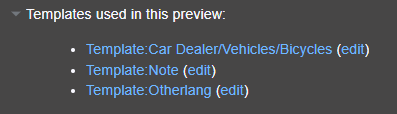
General Editing Stuff
Templates
You'll probably see the following abbreviation a lot of times while editing wiki pages: {{}}
The contents inside those brackets make it possible to render a "template"
For example, use {{Car Dealer/Vehicles/Bicycles}} to show all purchasable bicycles.
| Name | Price | Top Speed in mph |
|---|---|---|
| $500 | 32.25 | |
| $1.000 | 33.5 | |
| $1.500 | 38.25 | |
| $2.000 | 44.25 | |
| $2.500 | 47 | |
| $2.500 | 47 | |
| $2.500 | 47 |
A detailed tutorial about how to edit wiki pages correctly can be found here
More Information
See this page for more information and explanations on how to properly edit, and create pages.






