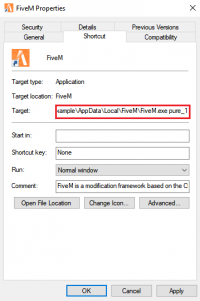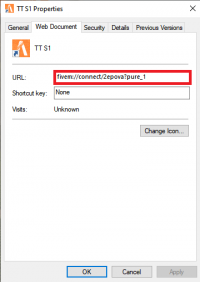Pure mode
In order to play in Transport Tycoon, your FiveM needs to be set to pure mode. By default, it is not on pure mode. This causes you to have to restart FiveM every time in order to join the server. There are several ways to start FiveM in pure mode to avoid having to restart the client.
Described below are two methods, each with their own advantages.
Contents
Starting FiveM in Pure Mode
If you start FiveM in pure mode, you will be able to join any pure server without having to be prompted to restart.
To do this, right click your FiveM.exe (which you use to start FiveM), click on properties and look for the Target field. Click inside the box and press End on your keyboard or navigate to the end with your arrow keys. Add -pure_1 at the end of the target. Make sure there is a space before the -pure_1. The target field should look like this:C:\Users\Example\AppData\Local\FiveM\FiveM.exe pure_1
(do not copy-paste entire text as the target itself will be different for you)
Join Server in Pure Mode via Desktop Shortcut
If you play on many different servers, chances are that more often than not they will not be in pure mode. Having FiveM itself be in pure mode might not be ideal in that case. Instead, you might choose to have a desktop shortcut that joins Transport Tycoon in pure mode, while your default FiveM.exe will remain in impure mode.
Main Server
Right click your desktop, choose New...Shortcut. A prompt will pop up, asking for a 'location of an item'.
Copy-paste the following text into that field: fivem://connect/2epova?pure_1
Click Next, it will now ask for a name of the shortcut. Choose any name (example: TT S1).
If done correctly you will now see that shortcut on your Desktop with the name that you chose, and the FiveM logo as its icon.
Beta Server
Right click your desktop, choose New...Shortcut. A prompt will pop up, asking for a 'location of an item'.
Copy-paste the following text into that field: fivem://connect/njyvop?pure_1
Click Next, it will now ask for a name of the shortcut. Choose any name (example: TT BETA).
If done correctly you will now see that shortcut on your Desktop with the name that you chose, and the FiveM logo as its icon.
Event Server
Right click your desktop, choose New...Shortcut. A prompt will pop up, asking for a 'location of an item'.
Copy-paste the following text into that field: fivem://connect/w8j4eb?pure_1
Click Next, it will now ask for a name of the shortcut. Choose any name (example: TT EVENT).
If done correctly you will now see that shortcut on your Desktop with the name that you chose, and the FiveM logo as its icon.