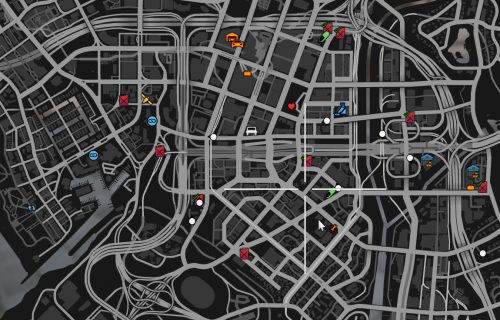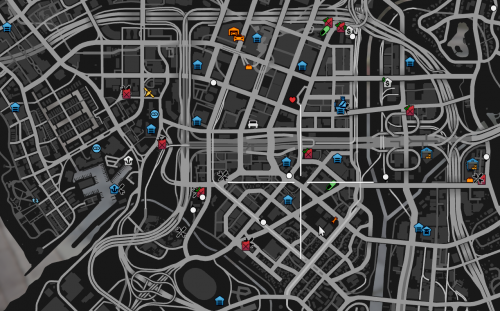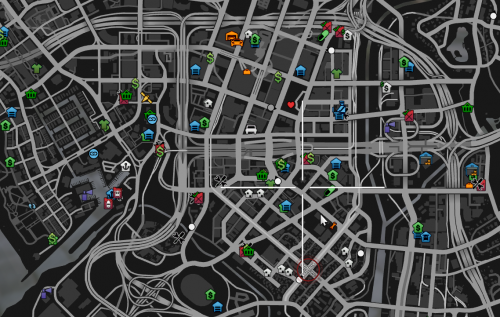Difference between revisions of "RU:Technical FAQ"
From Tycoon Gaming
m |
|||
| (11 intermediate revisions by one other user not shown) | |||
| Line 18: | Line 18: | ||
Если Вы не видите какие-либо маркеры вовсе, то это уже ошибка и её можно решить простым пере-подключением к серверу. | Если Вы не видите какие-либо маркеры вовсе, то это уже ошибка и её можно решить простым пере-подключением к серверу. | ||
| − | Если пере-подключение не исправило проблему, пожалуйста, пролистайте до блока по [[# | + | Если пере-подключение не исправило проблему, пожалуйста, пролистайте до блока по [[#Очистка Кэша|Очистке Кэша]] и попытайтесь очистить Ваш Кэш. |
{| | {| | ||
|- | |- | ||
| Line 43: | Line 43: | ||
<div class="mw-collapsible mw-collapsed"> | <div class="mw-collapsible mw-collapsed"> | ||
| − | == | + | ==Очистка Кэша== |
<div class="mw-collapsible-content" style="width: 100%; height:100%; overflow:auto;"> | <div class="mw-collapsible-content" style="width: 100%; height:100%; overflow:auto;"> | ||
| − | + | Вы хотите очистить Ваш кэш, поскольку Вы сталкиваетесь с вылетами сервера и / или не можете больше присоединится? | |
| − | 1. | + | 1. Нажмите WIN+R. |
| − | 2. | + | 2. Введите "%localappdata%\FiveM\FiveM.app" или "%localappdata%\FiveM" в зависимости от местонахождения установленной директории FiveM. |
| − | 3. | + | 3. Вы теперь находитесь в Application Folder, где Вам нужно удалить файл "cache.xml". |
| − | 4. | + | 4. Теперь, как удалён файл, попытайтесь подключится к одному из серверов. |
| − | 5. | + | 5. Если это не помогло, вернитесь к 1му Шагу и продолжите после этого с 6го Шага. |
| − | 6. | + | 6. Если 3й Шаг не сработал, и Вы всё ещё остались в директории "Application", перейдите к папке "cache". |
| − | 7. | + | 7. После пере-проверки попытайтесь пере-подключится к серверу снова. |
| − | 8. | + | 8. Если и это не сработало, то вернитесь к директории "cache" и удалите папку "servers". |
| − | 8.1 | + | 8.1 Это удалит все файлы сервера, которые были загружены и потребуется заново загрузить их, после чего попытайтесь подключится к серверу. |
| − | 9. | + | 9. Если Шаг 8, 8.1 не сработали, то удалите папку "FiveM Application Data" (это запустит пере-проверку файлов игры). |
</div> | </div> | ||
</div> | </div> | ||
| Line 63: | Line 63: | ||
==Steam authentication failed: Http 429== | ==Steam authentication failed: Http 429== | ||
<div class="mw-collapsible-content" style="width: 100%; height:100%; overflow:auto;"> | <div class="mw-collapsible-content" style="width: 100%; height:100%; overflow:auto;"> | ||
| − | + | Примечание: Этот метод работает только тогда, если Вы имеете другие активные идентификаторы, привязанные к Вашему аккаунту. | |
| − | + | Для разрешения этой проблемы Вам нужно закрыть приложение "Steam": Посмотрите левый верхний угол экрана приложения, "Steam > Выход (англ. Exit)" или используйте "Диспетчер Задач" (англ. Task Manager), чтобы закрыть задачу "Steam Client Bootstrapper (32 бита)". | |
| − | + | Как только Вы полностью закроете "Steam", Запустите FiveM и присоединитесь к серверу. | |
| − | + | После того, как Вы загрузились на сервер, Вы можете вновь спокойно открыть "Steam". | |
</div> | </div> | ||
</div> | </div> | ||
| Line 74: | Line 74: | ||
==yaml-cpp: error at line x, column xx: illegal EOF in scalar== | ==yaml-cpp: error at line x, column xx: illegal EOF in scalar== | ||
<div class="mw-collapsible-content" style="width: 100%; height:100%; overflow:auto;"> | <div class="mw-collapsible-content" style="width: 100%; height:100%; overflow:auto;"> | ||
| − | + | Эта ошибка обыденна для FiveM, которая решается с нашей стороны пере-подключением к серверу. | |
| − | + | Это может занять до 40а попыток. | |
| − | + | В другом случае Вы можете просто нажать клавишу "Enter", и это должно начать подключение к серверу. | |
</div> | </div> | ||
</div> | </div> | ||
| Line 84: | Line 84: | ||
==Failed to GetInfo server after 3 attempts== | ==Failed to GetInfo server after 3 attempts== | ||
<div class="mw-collapsible-content" style="width: 100%; height:100%; overflow:auto;"> | <div class="mw-collapsible-content" style="width: 100%; height:100%; overflow:auto;"> | ||
| − | + | Эта ошибка обыденна для FiveM, которая решается через подключение [http://connect.tycoon.community тут]. | |
</div> | </div> | ||
</div> | </div> | ||
<div class="mw-collapsible mw-collapsed"> | <div class="mw-collapsible mw-collapsed"> | ||
| − | == | + | ==Аэропорты не прогружаются== |
<div class="mw-collapsible-content" style="width: 100%; height:100%; overflow:auto;"> | <div class="mw-collapsible-content" style="width: 100%; height:100%; overflow:auto;"> | ||
| − | + | Эта ошибка обыденна для FiveM Streaming Maps, что мы используем для Аэропортов. Для разрешения этого, проследуйте по "Esc -> Настройки -> Дополнительные настройки изображения -> Подгрузка более детализированных текстур во время полёта > Вкл". | |
| − | + | Это исправит проблему с аэропортами, которые не прогружаются, пока Вы летаете! | |
</div> | </div> | ||
</div> | </div> | ||
<div class="mw-collapsible mw-collapsed"> | <div class="mw-collapsible mw-collapsed"> | ||
| − | == | + | ==Падаете сквозь землю? Текстуры мира пропадают? Здания выглядят так, как будто портированы с PlayStation 1?== |
<div class="mw-collapsible-content" style="width: 100%; height:100%; overflow:auto;"> | <div class="mw-collapsible-content" style="width: 100%; height:100%; overflow:auto;"> | ||
| − | + | Установите значение "Качество текстур" на "Стандарт": | |
| − | + | "Esc -> Настройки -> Графика -> Качество текстур -> Стандарт". | |
</div> | </div> | ||
</div> | </div> | ||
| − | [[Category: | + | [[Category:RU]] |
| − | |||
| − | |||
Latest revision as of 11:51, 27 May 2021
Добро пожаловать в техническое ЧАВО.
Это ЧАВО ответит на Ваши простые технические проблемы и постарается решить проблемы как можно быстрее.
Contents
- 1 Пропадающие иконки / маркеры
- 2 Очистка Кэша
- 3 Steam authentication failed: Http 429
- 4 yaml-cpp: error at line x, column xx: illegal EOF in scalar
- 5 Failed to GetInfo server after 3 attempts
- 6 Аэропорты не прогружаются
- 7 Падаете сквозь землю? Текстуры мира пропадают? Здания выглядят так, как будто портированы с PlayStation 1?
Expand
Пропадающие иконки / маркеры
Expand
Очистка Кэша
Expand
Steam authentication failed: Http 429
Expand
yaml-cpp: error at line x, column xx: illegal EOF in scalar
Expand
Failed to GetInfo server after 3 attempts
Expand
Аэропорты не прогружаются
Expand