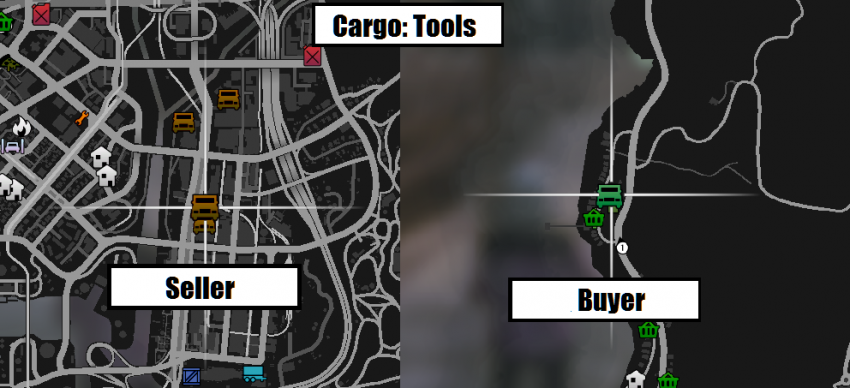Difference between revisions of "Getting Started Guide Trucker"
BelgianCat (talk | contribs) m (simplifying otherlang | -space | +context) |
|||
| (18 intermediate revisions by 5 users not shown) | |||
| Line 1: | Line 1: | ||
| − | {{otherlang | + | {{otherlang}} |
| − | + | __TOC__ | |
| − | |||
| − | |||
| − | |||
| − | |||
| − | |||
| − | |||
| − | |||
| − | |||
| − | |||
| − | |||
| − | }} | ||
{{Getting_Started}} | {{Getting_Started}} | ||
| − | + | Certain jobs, like [[Trucking]], rely on you learning to utilize the vehicle trunk system.<br>This requires a bit of explanation because it can be tricky at first. When you are starting as a new trucker, you can ONLY transport cargo labelled ‘Tools’ because your inventory size isn’t big enough to carry anything else; you can improve this by gaining [[Strength]] levels. You can check your skill levels by pressing M, then selecting ‘Skills’ from the menu. | |
| − | This requires a bit of explanation because it can be tricky at first. When you are starting | + | ==Inventory== |
| + | For each level of [[Strength]] you achieve, you gain 10kg of inventory space on your player, which is separate from your vehicle’s capacity. Because you start in the server with level 1 strength, you start with 10kgs of Player inventory capacity. Your inventory stops increasing in size at level 30 Strength. There are still more ways to increase your inventory size ([[Premium]],Strength [[Perks|Perk]]).<br> To access your inventory, press '''M → Inventory'''. | ||
| − | + | ==Trunk== | |
| + | Vehicle inventory, known in the server as the Trunk, is a critical part of the server and is used in several jobs. You can access the trunk to store and retrieve items. Accessing the trunk can be done in three ways: | ||
| + | <blockquote>'''M → Car Options → Access Trunk</blockquote> | ||
| + | <blockquote>'''Or'''</blockquote> | ||
| + | <blockquote>'''B → Trunk'''</blockquote> | ||
| + | <blockquote>'''Or'''</blockquote> | ||
| + | <blockquote> '''Bind the action of accessing the trunk to a custom key in the FiveM keybinds'''</blockquote> | ||
| − | + | While you're purchasing or obtaining materials, your [[Inventory]] will fill up first. In order to automatically also fill up your trunk, make sure to have the trunk open, while still gathering the materials. | |
| − | + | To see how full your inventory and trunk are at a glance, look at the bars to the left of your minimap. | |
| + | As they fill up, they will become white. The leftmost bar represents the trunk you last accessed, while the second bar shows your inventory capacity. | ||
| + | [[File:Map HUD.jpg]] | ||
| + | |||
| + | The following actions depend on what you want to do. This is mostly used for more advanced trucking where withdrawing and depositing new materials will be done frequently. When you want to deposit items to trunk, choose '''Put'''. Otherwise, choose '''Take''' to retrieve items from the trunk. While either taking or putting items in the trunk, the left arrow key will function to Put or Take as much of the highlighted item as possible. Using the Enter key will allow you to transfer precise amounts. | ||
| + | |||
| + | ==Cargo Weight== | ||
| + | [[Tools]] are 1 kg each, whereas [[Erasers]], the next tier of cargo, weighs 3 kgs each and each higher cargo tier weighs more. You can increase your Strength level, and therefore inventory size, efficiently by continuing to do trucking jobs, particularly transporting Erasers as cargo in a bigger trailer (Tools and Erasers can be carried by the Speedo Express, Mk1, Mk2, Mk3, and Mk4). | ||
If you try to load in a cargo that is a greater size than your inventory, you will see “inventory full” in the bottom left of the screen above the minimap. You can check all the stats for cargo in the FAQ section of these guides. | If you try to load in a cargo that is a greater size than your inventory, you will see “inventory full” in the bottom left of the screen above the minimap. You can check all the stats for cargo in the FAQ section of these guides. | ||
| − | + | ==Getting Started with Trucking== | |
To get started, you will need to: | To get started, you will need to: | ||
| − | #Head to | + | #Head to one of the [[Job Center|job centers]] {{Icon|Job Center}}. |
#Select the [[Trucker|trucker]] job. | #Select the [[Trucker|trucker]] job. | ||
#Drive to the [[Car Dealer|car dealership]] {{Icon|Car Dealer}} and purchase a Speedo Express under Job Vehicles (IT’S FREE). | #Drive to the [[Car Dealer|car dealership]] {{Icon|Car Dealer}} and purchase a Speedo Express under Job Vehicles (IT’S FREE). | ||
#Drive to the trucking merchant that sells (CARGO: TOOLS). See map below. | #Drive to the trucking merchant that sells (CARGO: TOOLS). See map below. | ||
| − | #Purchase as many tools as you can fit in your inventory/trunk. | + | #Purchase as many tools as you can fit in your inventory/trunk. Select the option to purchase tools and then open the trunk of your Vehicle with M → Car Options → Access Trunk (or hold B → Trunk) and all items will go into the trunk instead of your inventory. If you dont open the trunk, the items will be put in your inventory instead. |
| − | #Deliver/sell your cargo to the (CARGO: TOOLS) merchant. This process is the same as buying, | + | #*Look at the grey bars to the left of your minimap. They are an indication of how full your trunk and inventory are. The leftmost white/grey bar is your trunk capacity (this updates when your trunk is open), while the second bar is your inventory. If both bars are fully white, that means they are both full. |
| + | #Deliver/sell your cargo to the (CARGO: TOOLS) merchant. This process is the same as buying. If you open your trunk, you will start selling the items from your trunk. Remember, buy from the Seller, then sell to the Buyer.<br> | ||
| + | <i>If you can afford a trailer, but don't want to buy a semi cab just yet, you can spawn a truck cab at one of several [[Semi Spawners|Semi spawners.]]</i> | ||
[[File:TruckerLocations.png|thumb|850x850px|none]] | [[File:TruckerLocations.png|thumb|850x850px|none]] | ||
| − | <sub>If these icons do not appear on your map, change your job and then change back to Trucker(Commercial)</sub> | + | <sub>If these icons do not appear on your map, change your job and then change back to Trucker(Commercial)<br>If that does not fix your issue: Fully quit FiveM and reconnect, making sure not to alt-tab while loading in.</sub> |
| + | |||
| + | ==Advanced Trucking== | ||
| + | Once you feel like you've got the hang of it, give the [[Trucking]] page a visit for much more information. | ||
| + | |||
[[Category:Tutorials]] | [[Category:Tutorials]] | ||
Revision as of 23:46, 22 January 2024
Contents
Welcome to Transport Tycoon
Transport Tycoon is about transporting goods, people, and materials across San Andreas in trucks, planes, cars, and more! While doing this, you will have the opportunity to purchase vehicles, a home, outfits, or even purchase Businesses and gain residual income.
Level up your careers; you can be a Pilot, a Truck driver, you can deliver mail or even become an EMS and help people! There are many jobs to choose from!
Certain jobs, like Trucking, rely on you learning to utilize the vehicle trunk system.
This requires a bit of explanation because it can be tricky at first. When you are starting as a new trucker, you can ONLY transport cargo labelled ‘Tools’ because your inventory size isn’t big enough to carry anything else; you can improve this by gaining Strength levels. You can check your skill levels by pressing M, then selecting ‘Skills’ from the menu.
Inventory
For each level of Strength you achieve, you gain 10kg of inventory space on your player, which is separate from your vehicle’s capacity. Because you start in the server with level 1 strength, you start with 10kgs of Player inventory capacity. Your inventory stops increasing in size at level 30 Strength. There are still more ways to increase your inventory size (Premium,Strength Perk).
To access your inventory, press M → Inventory.
Trunk
Vehicle inventory, known in the server as the Trunk, is a critical part of the server and is used in several jobs. You can access the trunk to store and retrieve items. Accessing the trunk can be done in three ways:
M → Car Options → Access Trunk
Or
B → Trunk
Or
Bind the action of accessing the trunk to a custom key in the FiveM keybinds
While you're purchasing or obtaining materials, your Inventory will fill up first. In order to automatically also fill up your trunk, make sure to have the trunk open, while still gathering the materials.
To see how full your inventory and trunk are at a glance, look at the bars to the left of your minimap.
As they fill up, they will become white. The leftmost bar represents the trunk you last accessed, while the second bar shows your inventory capacity.
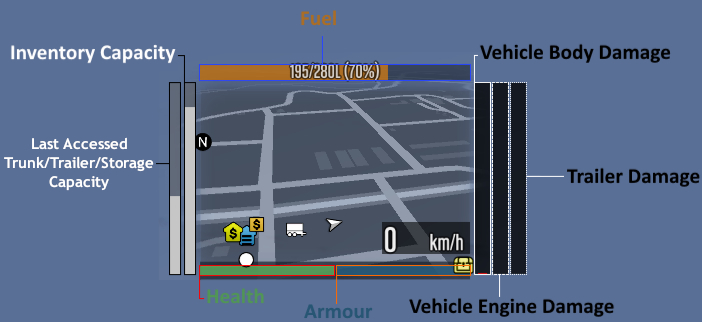
The following actions depend on what you want to do. This is mostly used for more advanced trucking where withdrawing and depositing new materials will be done frequently. When you want to deposit items to trunk, choose Put. Otherwise, choose Take to retrieve items from the trunk. While either taking or putting items in the trunk, the left arrow key will function to Put or Take as much of the highlighted item as possible. Using the Enter key will allow you to transfer precise amounts.
Cargo Weight
Tools are 1 kg each, whereas Erasers, the next tier of cargo, weighs 3 kgs each and each higher cargo tier weighs more. You can increase your Strength level, and therefore inventory size, efficiently by continuing to do trucking jobs, particularly transporting Erasers as cargo in a bigger trailer (Tools and Erasers can be carried by the Speedo Express, Mk1, Mk2, Mk3, and Mk4).
If you try to load in a cargo that is a greater size than your inventory, you will see “inventory full” in the bottom left of the screen above the minimap. You can check all the stats for cargo in the FAQ section of these guides.
Getting Started with Trucking
To get started, you will need to:
- Head to one of the job centers
 .
. - Select the trucker job.
- Drive to the car dealership
 and purchase a Speedo Express under Job Vehicles (IT’S FREE).
and purchase a Speedo Express under Job Vehicles (IT’S FREE). - Drive to the trucking merchant that sells (CARGO: TOOLS). See map below.
- Purchase as many tools as you can fit in your inventory/trunk. Select the option to purchase tools and then open the trunk of your Vehicle with M → Car Options → Access Trunk (or hold B → Trunk) and all items will go into the trunk instead of your inventory. If you dont open the trunk, the items will be put in your inventory instead.
- Look at the grey bars to the left of your minimap. They are an indication of how full your trunk and inventory are. The leftmost white/grey bar is your trunk capacity (this updates when your trunk is open), while the second bar is your inventory. If both bars are fully white, that means they are both full.
- Deliver/sell your cargo to the (CARGO: TOOLS) merchant. This process is the same as buying. If you open your trunk, you will start selling the items from your trunk. Remember, buy from the Seller, then sell to the Buyer.
If you can afford a trailer, but don't want to buy a semi cab just yet, you can spawn a truck cab at one of several Semi spawners.
If these icons do not appear on your map, change your job and then change back to Trucker(Commercial)
If that does not fix your issue: Fully quit FiveM and reconnect, making sure not to alt-tab while loading in.
Advanced Trucking
Once you feel like you've got the hang of it, give the Trucking page a visit for much more information.